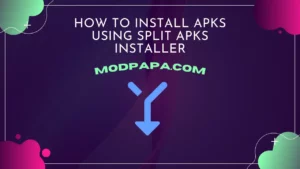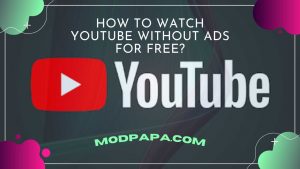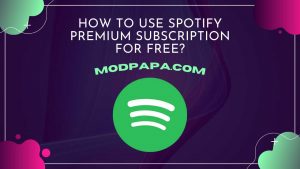How to Install APK + OBB File Manually on Android?
Updated on
Welcome guys! In this article, we are going to share the guide on how to install APK + OBB files manually on Android devices. Most users don’t face any problem installing an APK that has no OBB or Data files. But if they are asked to install APK having an OBB file, they may not know how to do it. In this article, we are gonna share the procedure of installing an APK having an OBB file.
These days developers are creating amazing games & apps with great graphics & features to provide the best experience to the users. That also results in increasing the game’s or app’s size. They develop the APKs and their OBB files containing the large programming assets. Installing such apps & games from the Google Play Store is easy and causes no problems for the users. But they find it hard to install them manually from outside the Play Store as they don’t know about the OBB files and what to do with them.
What is OBB File?
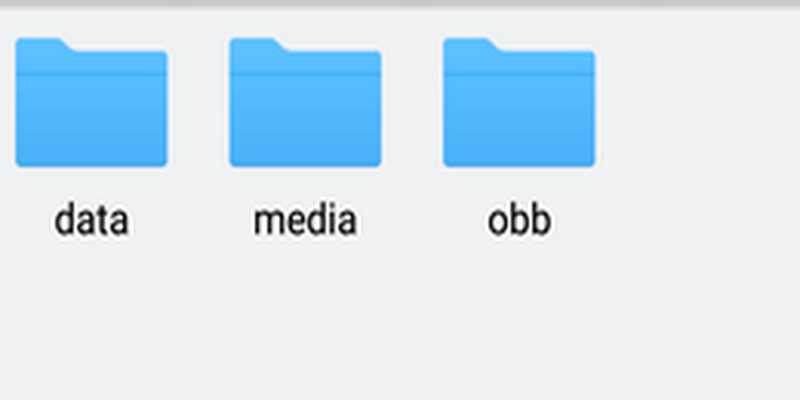
When downloading a big game from the websites, you get an OBB file too along with the game’s APK, right? So, what is the OBB file that comes with the game’s APK? Here are the details. OBB is an expansion file that contains the graphics, media files & large assets of the application/game that are not stored in the APK file. For instance, the PUBG game, which most of you have played, has an APK of size 80 MB and OBB of approx 1.3 GB. All its graphics, weapons, weapon skins, outfits, maps, etc. are stored in the OBB file. Without the OBB file, the app can’t perform properly.
Why do We Need APK & OBB?

Many games are not free on the Play Store. And most users don’t want to spend money on games. But they can get these games for free from the websites. Many websites provide these games’ MOD that allows them to play the game for free. MOD versions of other games are also available on MOD websites that come with features like unlimited resources. That’s why users download these games’ APK and OBB files to play them for free.
Requirements to Install APK having OBB File
Here’s a list of requirements you will need to install the apps that have OBB or Data files on the Android device.
- APK file
- OBB file
How to Install APK + OBB Manually
In this section, we are going to share the steps you will need to follow to successfully install an APK and OBB file on your Android device.
Step 1: Download APK and OBB File
First of all, download the desired game/app’s APK file and OBB file from a trusted website. Many websites provide malicious apps. So, stay away from such untrusted sites. Once you download the APK and OBB, proceed to the next step.
Step 2: Enable “Install from Unknown Sources” Option
Secondly, you need to enable this option to allow the installation of third-party apps from unknown sources. You will find this option at the following locations:
In Android Version 8+ Devices: Settings >> Security & Privacy >> Special Permission >> Install Unknown Apps. Then select the app from which you will install the APK and enable the “Allow from this source” option to allow the selected app to install the APK.
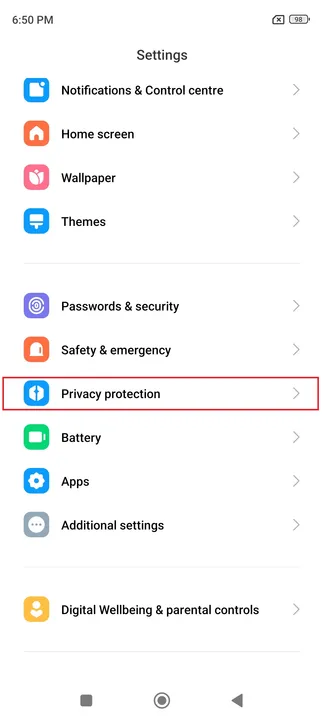 | 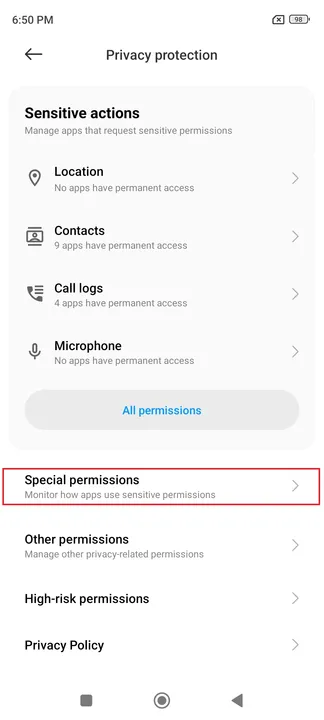 |  |
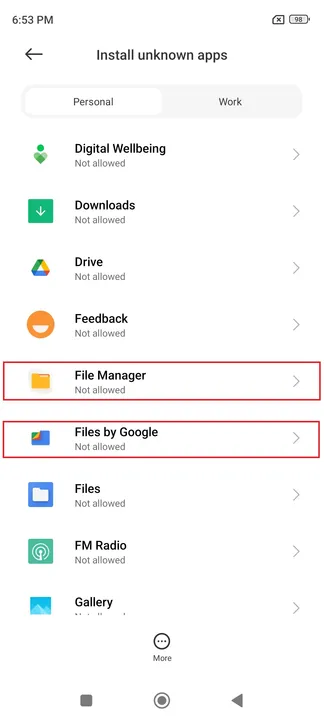 | 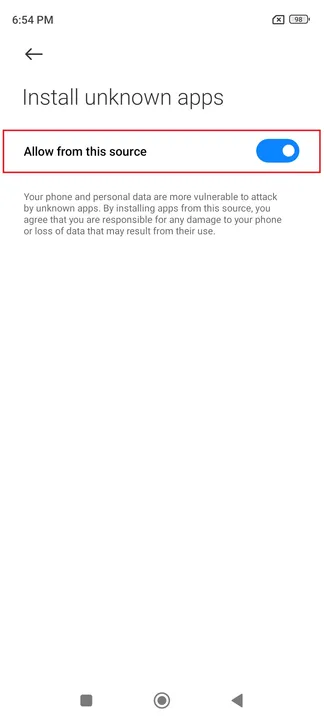 |
In Devices below Android version 8: Settings >> Security >> Allow Installation from Unkown Source.
Step 3: Install APK
Now, install the APK on your Android device. To do that, follow the steps given below:
- Open the file manager and go to the folder where the APK file is stored.
- Then tap on the APK file. It will open a pop-up window.
- Now, tap on the Install button to begin the installation. It will take a few seconds to complete.
- Once completed, tap on the Done button.
Step 4: Paste the OBB File
- The OBB file you downloaded in the first step will be in ZIP format. So, unzip it using the WinRAR app or Files by Google app on your Android device. If you want to use a PC to unzip the file, you can do that too.
- Once you extracted the OBB file, copy and paste it to Internal Storage >> Android >> OBB folder.
- If the OBB folder is not available in the Android folder, then just create it manually and paste the OBB file.
- Done. The app is now successfully installed on your device. You can now open the app and use it.
Conclusion
As all games are not free and available on the Play Store, we need to download their APK and OBB files from the websites to play them. But not all users know how to install them. Therefore, in this post, we have shared all the steps necessary to install an application/game that has an OBB file. Following the mentioned steps, you can successfully install APK with the OBB file on Android devices. If you have any questions, feel free to ask us in the comment section. Have a nice day!