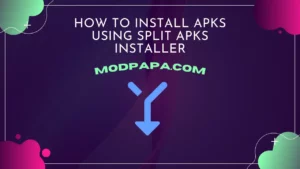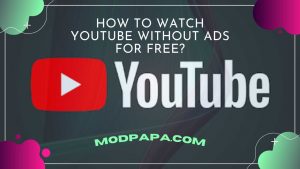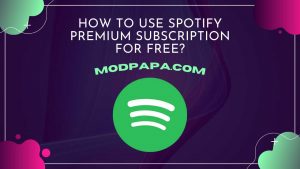How to Install an APK Manually on Android?
Updated on
Hey guys! Today, we are gonna share how to install APK on Android with each step explained in detail. We know not all of you know how to do that. But don’t worry. This post will help you. You will learn to install APK files on Android devices from outside the Play Store.
These days so many Android apps are available on the internet like games, streaming apps, tools, education-related apps, and so on. Most of them are available on the Google Play Store. But there are other apps too that are not on the Play Store due to some reasons. And to use them, you have to download APK and then install them on your Android device.
Most of the users already know how to install an APK. But those who have never downloaded an app from outside the Play Store, may not know about APK and settings like installing apps from unknown sources. So, let’s start from the APK.
What is APK?

APK is the acronym of Android Package Kit or simply Android Package. It’s the file format used by Android OS to install applications on Android devices. All Android apps have a “.apk” extension in the end just like software has “.exe” in Windows. When you install an app or game from the Google Play Store, Play Store first downloads the app’s APK in your device and then installs it. After that, it deletes the downloaded APK.
This whole process is done automatically and you don’t have to do anything except tap on the install button. This way you never get to know about APK. But if you wish to install an app from outside the Play Store, then you have to download the app’s APK first and then enable some settings to install it. So, why you will need to install an APK manually? Let’s know in the next section.
Why do I Need APK?
The reason you need APK is that not all apps are available on the Play Store. Many apps are geo-restricted and only available in some countries. Many apps are modified, also known as MOD APK, which provide amazing features but are unofficial. Hence, not available on the Play Store. To install these kinds of apps, you will need APK.
How to Install APK File Manually on Android
In this section, we are going to share all the steps required to install an APK on Android. Read and follow these steps one by one to install the app.
Step 1: Download App’s APK
First of all, you will need to download the APK of the app or game you want to install from a trusted website. Once you downloaded the APK, proceed to the next step.
Step 2: Enable “Install from Unknown Sources” Option
To install an APK on Android, you will need to enable an option named “Install Unknown Apps” or “Install from Unknown Sources” in your device’s setting that will allow the installation of third-party apps on your device. Depending on the device’s Android version, you will find these options at different places. Follow the steps given below based on your Android version:
On Android 8 and Above
- Open the device’s Settings.
- Then navigate to the “Security and Privacy >> Install Unknown Apps”. Here, you will see a complete list of all the apps installed on the device. In some devices like Redmi, you will find this option in the Privacy Protection >> Special Permission >> Install Unknown Apps.
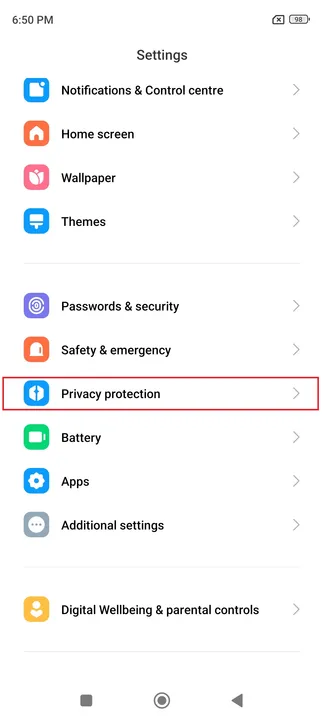
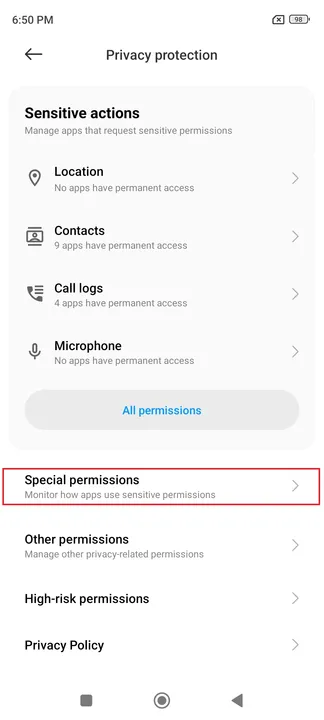

- Now, select the app from which you want to install the APK. For instance, if you are going to install the APK from the File Manager, then select File Manager from the list.
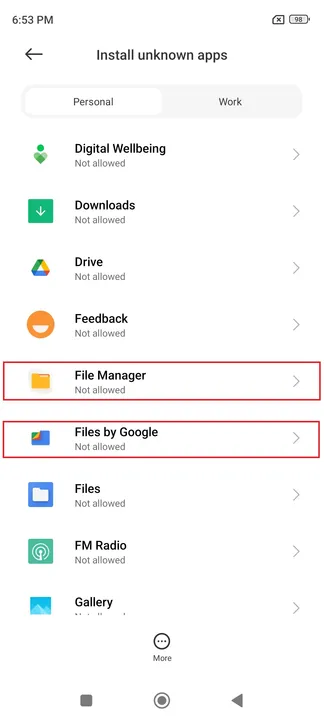
- After that, enable the “Allow from this source” option. It will allow the selected app to install the APK.
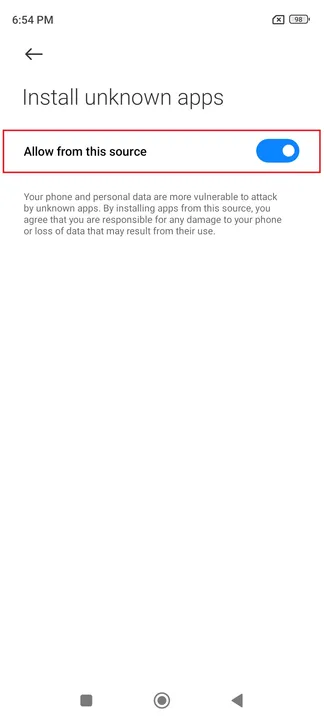
On Android Below 8
- Open the device’s Settings and navigate to the Security section.
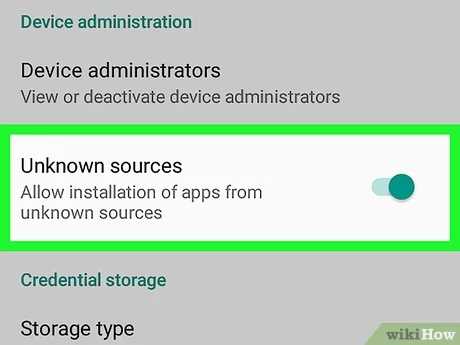
- Then enable the “Allow Installation of Unknown Apps” option.
Step 3: Install the APK
After allowing the installation of third-party apps, it’s time to install the APK. To do that, follow the given steps:
- Open the file manager and go to the folder where the downloaded APK is saved.
- Then tap on the APK.
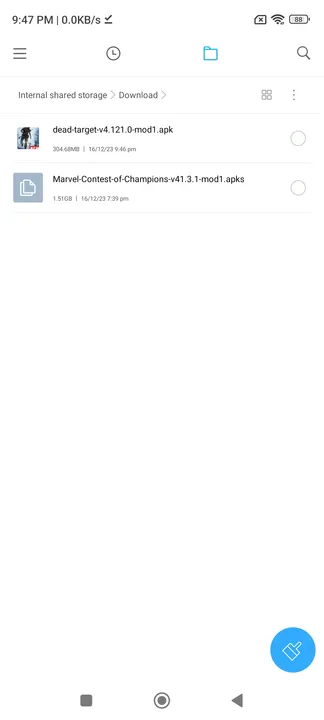
- It will open a pop up window asking you to install the APK with two options – Cancel and Install. Tap on the Install button.
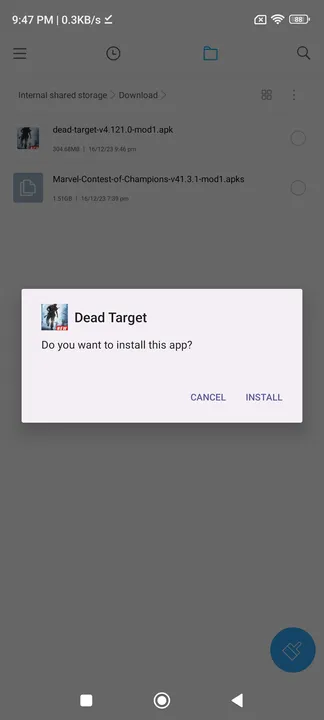
- Then the installtion will begin and will take a few seconds to complete.
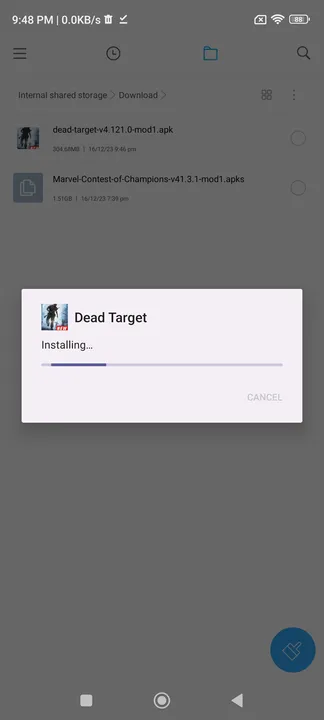
- Once completed, tap on the done button.
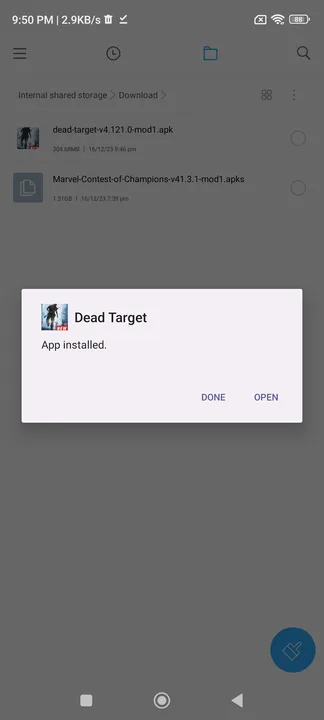
- Now you can open and use the app from the apps list.
Conclusion
So, guys, we have shared the complete installation guide you can use to install APK on Android devices manually. We have covered both, Android 8 and above, and Android below 8 devices in this guide. We hope you can now successfully install the APK file on Android devices without facing any problem. If you have stuck any step or have any questions, feel free to ask us in the comment section. Have a nice day.